As an incoming student to National Defense University in 2025, you will be part of an important milestone. We have a newly implemented student information system, NDU Connect. We thank you for your patience and understanding as we navigate the new system and processes together.
This page applies to US Military Students and US Civilian Students in the following College of Information and Cyberspace (CIC) Leadership Development (LD) and Distance Learning (LD) programs:
- Master of Science in Strategic Information and Cyberspace Studies (Part-time, Online)
- Chief Data Officer Graduate Certificate (Part-time, Online)
- Chief Financial Officer Graduate Certificate (Part-time, Online)
- Chief Information Officer Graduate Certificate (Part-time, Online)
- Chief Information Officer Leadership Development Program (Resident)
- Chief Information Security Officer Graduate Certificate (Part-time, Online)
- Cyber Leadership Graduate Certificate (Part-time, Online)
- Cyber Leadership Development Program (Resident)
- Information Technology Program Management Graduate Certificate (Part-time, Online)
See the University's Incoming Student Information page for a directory to other programs.
See CIC's Leadership Development (LD) website for program-specific information.
See CIC's Distance Learning (DL) website for program-specific information.
NDU Connect Public Portal
Start at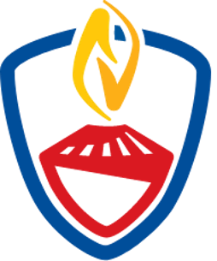 the NDU Connect Public Portal https://ndu.my.site.com/NDUPublic/s/ and follow these steps:
the NDU Connect Public Portal https://ndu.my.site.com/NDUPublic/s/ and follow these steps:
- Open the site menu by clicking on the “hamburger” at the top left of the page.
- Select Applicant Login Request from the menu.
- Select Myself and click Next.
- Complete the Applicant Login Request form and click Submit.
After your login request has been reviewed and approved, you will be sent a welcome message from NDU Connect to the email address you provided in the request form. Please ensure that you have provided a valid email address to which you have reliable access throughout the admissions and onboarding process; personal email addresses are preferred to ensure delivery of automated emails.
Upon receipt of the welcome message, please follow the instructions to set your password and access the NDU Connect Student Portal. After your initial login, access the student portal at https://ndu.my.site.com/login using your username, which was provided in the welcome message, and the password you created. Do not reuse the link in your welcome message.
NDU Connect Student Portal
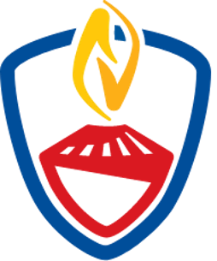
In the NDU Connect Student Portal, you are required to complete the following:
1. Application Package
- Start in the Application Center.
- Create your application by clicking the Next button in the Apply to an NDU Program box.
- Select your program.
- Select the academic term and click Submit.
- Refresh the page.
- Select the link to your new application (i.e., APP-XXXX) under the column header Application Name; DO NOT SELECT YOUR NAME!
- Complete the form in the Application tab.
- Complete the items in the Checklist tab.
- When your application package is complete, click the Submit button. (NOTE: If official transcripts are required as part of your application, your application cannot be submitted until NDU receives the official transcript from the institution. You will be notified of receipt.)
After your application package has been reviewed, you will be notified of your admissions status and instructed to return to the NDU Connect Student Portal to complete the remaining steps:
2. Notification of Admission Action
- Return to the NDU Connect Student Portal by logging in with your username and password.
- Return to the Application Center.
- Select the link to your application (i.e., APP-XXXX) under the column header Application Name; DO NOT SELECT YOUR NAME!
- Select Accept to indicate that you will attend NDU as expected. If your situation has changed, please select Decline or Defer, and you will be contacted by an NDU registrar regarding your status.
NOTE: Below your admissions offer and acceptance options, you will be able to see, but not change, the application package you submitted. Upon your acceptance of the admissions offer, refresh your browser. You will then be taken to the My Tasks tab in the portal.
3. Onboarding Validation Wizard
The wizard appears at top of the My Tasks page. Click on the RED "Next" button at the top right corner of the page. Note that information we already have about you will be pre-filled in the wizard. Page 1 of the wizard is Information Required for Cyber Compliance (see NDU's IT and Cybersecurity Requirements page); the information will be used to prepopulate REQUIRED forms, which will be delivered to you later via DocuSign. To complete page 1:
- Correct any of the pre-filled information.
- Complete any missing information, specifically:
- At least one Phone number
- Preferred phone number
- DoD CAC Number (EDIPI) – required for Department of Defense civilians
- Social Security Number
- Security Officer Name
- Security Officer Email
Page 2 of the wizard is Information Required to Customize your Educational Experience: Please complete all information on the form.
4. Program-Specific Tasks
After you have completed the Onboarding Validation Wizard, please begin to complete the rest of the tasks on your list. You will find detailed instructions and the forms you need in the Library on the right. NOTE: Instructions are also provided in the portal for most of the onboarding steps. In addition to instructions, when you see the  symbol, hover over it to see more information.
symbol, hover over it to see more information.
If you need assistance, please contact connect_admin@ndu.edu.