As an incoming student to National Defense University in 2025, you will be part of an important milestone. We have a newly implemented student information system, NDU Connect. We thank you for your patience and understanding as we navigate the new system and processes together.
This page applies to US Military Students and US Civilian Students in the AY25-26 CISA Joint Special Operations Master of Arts (JSOMA) program.
See the University's Incoming Student Information page for a directory to other programs.
See CISA's JSOMA website for college- and program-specific Information.
NDU Connect Student Portal for US Military Students
You 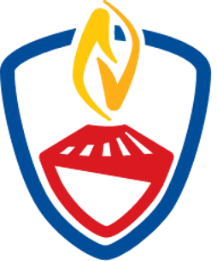 will be sent a welcome message from NDU Connect to the email address that was provided to us. Please ensure that your service provides us valid email address to which you have reliable access throughout the admissions and onboarding process; personal email addresses are preferred to ensure delivery of automated emails. Upon receipt of the welcome message, please follow the instructions to set your password for the NDU Connect Student Portal. After your initial login, access the student portal at https://ndu.my.site.com/login using your username, which was provided in the welcome message, and the password you created. Do not reuse the link in your welcome message.
will be sent a welcome message from NDU Connect to the email address that was provided to us. Please ensure that your service provides us valid email address to which you have reliable access throughout the admissions and onboarding process; personal email addresses are preferred to ensure delivery of automated emails. Upon receipt of the welcome message, please follow the instructions to set your password for the NDU Connect Student Portal. After your initial login, access the student portal at https://ndu.my.site.com/login using your username, which was provided in the welcome message, and the password you created. Do not reuse the link in your welcome message.
In the NDU Connect Student Portal, you are required to complete the following:
1. Confirmation of Admission Action
- Start in the Application Center.
- Select the link to your application (i.e., APP-XXXX) under the column header Application Name; DO NOT SELECT YOUR NAME!
- Select Accept to indicate that you will attend NDU as expected. If your situation has changed, please select Decline or Defer, and you will be contacted by an NDU registrar to coordinate your status with your service.
- Below your admissions offer and acceptance options, you will see an application form on this page. Please disregard – you are not required to complete an application.
Upon your acceptance of the admissions offer, refresh your browser. You will then be taken to the My Tasks tab in the portal.
2. Onboarding Validation Wizard
The wizard appears at top of the My Tasks page. Click on the RED "Next" button at the top right corner of the page. Note that information we already have about you will be pre-filled in the wizard. Page 1 of the wizard is Information Required for Cyber Compliance (see NDU's IT and Cybersecurity Requirements page); the information will be used to prepopulate REQUIRED forms, which will be delivered to you later via DocuSign. To complete page 1:
- Correct any of the pre-filled information.
- Complete any missing information, specifically:
- At least one Phone number
- Preferred phone number
- DoD CAC Number (EDIPI)
- Social Security Number
- Security Officer Name
- Security Officer Email
Page 2 of the wizard is Information Required to Customize your Educational Experience: Please complete all information on the form.
3. Program-Specific Tasks
After you have completed the Onboarding Validation Wizard, please begin to complete the rest of the tasks on your list. You will find detailed instructions and the forms you need in the Library on the right. NOTE: Instructions are also provided in the portal for most of the onboarding steps. In addition to instructions, when you see the  symbol, hover over it to see more information.
symbol, hover over it to see more information.
If you need assistance, please contact connect_admin@ndu.edu.
IT and Cybersecurity Requirements for US Military Students
All students should thoroughly read NDU's IT and Cybersecurity Requirements page. Completion of these requirements will be tracked in NDU Connect. You will begin with the Onboarding Validation Wizard. Please note, you will also have the opportunity during Student Orientation Week to troubleshoot technical issues both face-to-face and online with NDU Help Desk personnel.
Passing US Military Student Security Clearances to NDU
You will find detailed instructions for this task in the NDU Connect Student Portal.
NDU Connect Student Portal for US Civilian Students
 You will be sent a welcome message from NDU Connect to the email address that was provided to us. Please ensure that your service provides us valid email address to which you have reliable access throughout the admissions and onboarding process; personal email addresses are preferred to ensure delivery of automated emails. Upon receipt of the welcome message, please follow the instructions to set your password for the NDU Connect Student Portal. After your initial login, access the student portal at https://ndu.my.site.com/login using your username, which was provided in the welcome message, and the password you created. Do not reuse the link in your welcome message.
You will be sent a welcome message from NDU Connect to the email address that was provided to us. Please ensure that your service provides us valid email address to which you have reliable access throughout the admissions and onboarding process; personal email addresses are preferred to ensure delivery of automated emails. Upon receipt of the welcome message, please follow the instructions to set your password for the NDU Connect Student Portal. After your initial login, access the student portal at https://ndu.my.site.com/login using your username, which was provided in the welcome message, and the password you created. Do not reuse the link in your welcome message.
In the NDU Connect Student Portal, you are required to complete the following:
1. Nomination Package
- Start in the Application Center.
- Select the link to your application (i.e., APP-XXXX) under the column header Application Name; DO NOT SELECT YOUR NAME!
- Complete the form in the Application tab.
- Complete the items in the Checklist tab.
- When your nomination package is complete, click the Submit button.
After your nomination package has been reviewed by the university, you will be notified of your admissions status by your agency. Admitted students will be instructed to return to the NDU Connect Student Portal to complete the remaining steps:
2. Confirmation of Admission Action
- Return to the NDU Connect Student Portal by logging in with your username and password.
- Return to the Application Center.
- Select the link to your application (i.e., APP-XXXX) under the column header Application Name; DO NOT SELECT YOUR NAME!
- Select Accept to indicate that you will attend NDU as expected. If your situation has changed, please select Decline or Defer, and you will be contacted by an NDU registrar to coordinate your status with your agency.
- NOTE: Below your admissions offer and acceptance options, you will be able to see, but not change, the nomination package you submitted.
Upon your acceptance of the admissions offer, you will be taken to the My Tasks tab in the portal.
3. Onboarding Validation Wizard
The wizard appears at top of the My Tasks page. Click on the RED "Next" button at the top of the page. Note that information we already have about you will be pre-filled in the wizard. Page 1 of the wizard is Information Required for Cyber Compliance (see NDU's IT and Cybersecurity Requirements page); the information will be used to prepopulate REQUIRED forms, which will be delivered to you later via DocuSign. To complete page 1:
- Correct any of the pre-filled information.
- Complete any missing information, specifically:
- At least one Phone number
- Preferred phone number
- DoD CAC Number (EDIPI) – required for Department of Defense civilians
- Social Security Number
- Security Officer Name
- Security Officer Email
Page 2 of the wizard is Information Required to Customize your Educational Experience: Please complete all information on the form.
4. Program-Specific Tasks
After you have completed the Onboarding Validation Wizard, please begin to complete the rest of the tasks on your list. You will find detailed instructions and the forms you need in the Library on the right. NOTE: Instructions are also provided in the portal for most of the onboarding steps. In addition to instructions, when you see the  symbol, hover over it to see more information.
symbol, hover over it to see more information.
If you need assistance, please contact connect_admin@ndu.edu.
IT and Cybersecurity Requirements for US Civilian Students
All students should thoroughly read NDU's IT and Cybersecurity Requirements page. Completion of these requirements will be tracked in NDU Connect. You will begin with the Onboarding Validation Wizard. Please note, you will also have the opportunity during Student Orientation Week to troubleshoot technical issues both face-to-face and online with NDU Help Desk personnel.
Passing DoD and Non-DoD Federal Agency US Civilian Student Clearances to NDU
You will find detailed instructions for this task in the NDU Connect Student Portal.