The International Student Management Office (ISMO) is administrative home to all of the international students attending education and training courses at the National Defense University. ISMO's mission is to foster joint security cooperation by providing sustained superior support to NDU’s international students in order to effectively advance US security interests and build defense partnerships for the future. ISMO integrates international students within University programs in support of NDU’s academic and engagement priorities, enables the academic success of international students to enhance partnership capability, creates opportunities for them to foster rapport with US classmates, and provides opportunities to develop a firsthand knowledge of the US, its people, institutions, way of life and commitment to principles of internationally recognized human rights. In addition to administrative support ISMO manages and executes several courses and programs that provides additional support to Fellows, their families and the National Defense University.
As an incoming student to National Defense University in 2025, you will be part of an important milestone. We have a newly implemented student information system, NDU Connect. We thank you for your patience and understanding as we navigate the new system and processes together.
See University's Incoming Student Information page for a directory of college-specific programs.
See the International Student Management Office website for more information specific to international students.
NDU Connect Student Portal for International Students
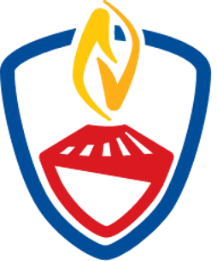 You will be sent a welcome message from NDU Connect to the email address that was provided to us. Please ensure that your service provides us valid email address to which you have reliable access throughout the admissions and onboarding process; personal email addresses are preferred to ensure delivery of automated emails. Upon receipt of the welcome message, please follow the instructions to set your password for the NDU Connect Student Portal. After your initial login, access the student portal at https://ndu.my.site.com/login using your username, which was provided in the welcome message, and the password you created. Do not reuse the link in your welcome message.
You will be sent a welcome message from NDU Connect to the email address that was provided to us. Please ensure that your service provides us valid email address to which you have reliable access throughout the admissions and onboarding process; personal email addresses are preferred to ensure delivery of automated emails. Upon receipt of the welcome message, please follow the instructions to set your password for the NDU Connect Student Portal. After your initial login, access the student portal at https://ndu.my.site.com/login using your username, which was provided in the welcome message, and the password you created. Do not reuse the link in your welcome message.
In the NDU Connect Student Portal, you are required to complete the following:
1. Confirmation of Admission Action
- Start in the Application Center.
- Select the link to your application (i.e., APP-XXXX) under the column header Application Name; DO NOT SELECT YOUR NAME!
- Select Accept to indicate that you will attend NDU as expected. If your situation has changed, please select Decline or Defer, and you will be contacted by the International Student Management Office regarding your status.
- Below your admissions offer and acceptance options, you will see an application form on this page. Please disregard – you are not required to complete an application.
Upon your acceptance of the admissions offer, refresh your browser. You will then be taken to the My Tasks tab in the portal.
2. Onboarding Validation Wizard
The wizard appears at top of the My Tasks page. Click on the RED "Next" button at the top right of the page. Note that information we already have about you will be pre-filled in the wizard. Page 1 of the wizard is Information Required for Cyber Compliance (see NDU's IT and Cybersecurity Requirements page); the information will be used to prepopulate REQUIRED forms, which will be delivered to you later via DocuSign. To complete page 1:
- Correct any of the pre-filled information.
- Complete any missing information, specifically:
- At least one Phone number
- Preferred phone number
- Invitational Travel Order (ITO) number
Page 2 of the wizard is Information Required to Customize your Educational Experience. Please complete all information on the form.
3. Program-Specific Tasks
After you have completed the Onboarding Validation Wizard, please begin to complete the rest of the tasks on your list. You will find detailed instructions and the forms you need in the Library on the right. NOTE: Instructions are also provided in the portal for most of the onboarding steps. In addition to instructions, when you see the  symbol, hover over it to see more information.
symbol, hover over it to see more information.
If you need assistance, please contact connect_admin@ndu.edu.